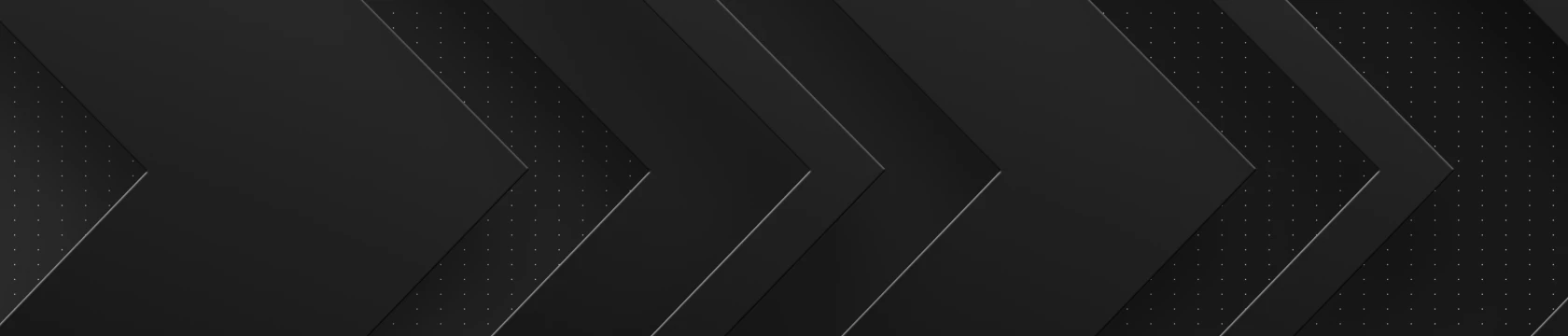Printers may encounter challenges in connecting or staying connected to a wireless network due to various reasons. Understanding these common issues can help you troubleshoot without the need to call an expert. If you do need assistance, feel free to contact us.
- Signal Interference:
- Cause: Other electronic devices, neighboring Wi-Fi networks, or physical obstacles like walls and furniture can interfere with the Wi-Fi signal, leading to connectivity issues.
- Solution: Reposition the printer to minimize obstacles, select a less congested Wi-Fi channel, and ensure that no electronic devices are causing interference.
- Weak Wi-Fi Signal:
- Cause: The printer might be located too far from the wireless router, resulting in a weak Wi-Fi signal.
- Solution: Move the printer closer to the router or consider adding Wi-Fi extenders to improve signal strength in the area.
- Incorrect Network Credentials:
- Cause: Incorrect Wi-Fi password or network credentials entered during the printer setup can prevent successful connection.
- Solution: Verify and re-enter the correct Wi-Fi password in the printer settings to establish a secure connection.
- Outdated Firmware or Software:
- Cause: Outdated printer firmware or software may not be compatible with the latest Wi-Fi protocols, leading to connectivity issues.
- Solution: Check for firmware updates on the printer manufacturer's website and install the latest versions to ensure compatibility with your wireless network.
- Router Issues:
- Cause: Problems with the router, such as outdated firmware, configuration errors, or overloading, can impact the printer's ability to connect.
- Solution: Update the router firmware, check and adjust router settings, and ensure that the router can handle the number of connected devices.
- Printer Sleep Mode:
- Cause: Printers often enter sleep mode to conserve energy, which can temporarily disconnect them from the network.
- Solution: Adjust the printer's sleep settings to prevent it from disconnecting too quickly. Some printers also have a "wake-on-wireless" feature that can help maintain connectivity.
- Network Congestion:
- Cause: High traffic on the wireless network, especially during peak hours, can lead to congestion and affect the printer's connectivity.
- Solution: Schedule print jobs during non-peak hours or consider using Quality of Service (QoS) settings on the router to prioritize printing traffic.
- Printer Configuration Issues:
- Cause: Incorrect printer settings or misconfigurations can prevent successful communication with the wireless network.
- Solution: Verify and adjust the printer's wireless settings, ensuring they match the specifications of your network.
We understand that it takes a certain degree of technical knowledge to understand and bypass connectivity issues. That's why we're here to help. If you'd like to chat with one of our certified printer technicians to troubleshoot over the phone, call us at 630-654-0002.