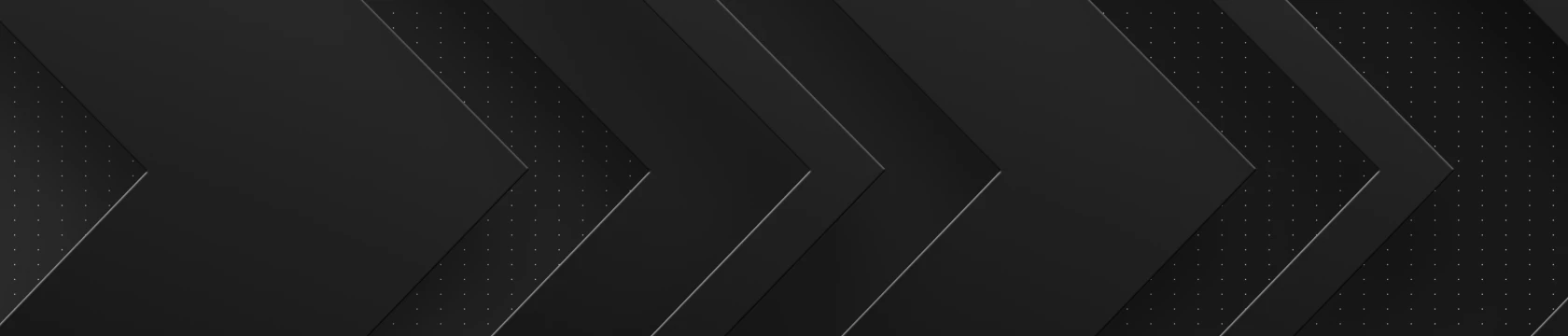At the office, a good printer is like a superhero tool. It helps us create important documents quickly, like presentations and reports, making our work smooth and efficient.
And it's not just in the office – with more people working from home, having a reliable printer on-hand is just as vital. Surveys tell us that 68% of people working from home believe a good printer is a must for their success.
That’s why it’s important to understand why printers breakdown and how to quickly resolve those issues. The last thing you need is a paper jam when you’re trying to print that report for your boss or that last minute homework assignment for your kid. Here, we’ll explore what can go wrong and how to fix it.
Remember – if all else fails, you can always call 630-654-0002 to speak with one of our certified technicians and we’ll do our best to help you. If you’re in the Chicagoland area, you can drop your printer off or schedule a service visit for same-day repair.
1. Paper Jams:
- Problem: Paper jams occur when sheets get stuck in the printer during the printing process, often due to misaligned or overloaded paper trays.
- Solution: Clear the paper path, ensure paper is properly loaded, and align guides in the tray. Regularly clean the rollers and use high-quality, compatible paper to reduce the risk of jams.
- Step-by-step Help: Read our blog post “Say Goodbye to Paper Jams: Your Friendly Guide to Hassle-Free Printing” for a step-by-step guide on dealing with printer jams.
2. Connectivity Issues:
- Problem: Connectivity problems arise from wireless or USB issues, including signal interference, outdated drivers, or incorrect configurations.
- Solution: Troubleshoot Wi-Fi or USB connections, update drivers, ensure proper settings, and place the printer in an optimal location. Restarting devices and checking for firmware updates can enhance connectivity.
- Step-by-step Help: Read our blog post “The 8 Most Common Printer Connectivity Issues and How to Fix Them” for specific steps you can take to resolve these issues.
3. Print Quality Problems:
- Problem: Poor print quality may result from low ink or toner levels, clogged print heads, or incorrect print settings.
- Solution: Replace or refill ink/toner cartridges (see #5), run print head cleaning utilities, and adjust print settings for optimal quality. Regular maintenance enhances overall print performance.
- Step-by-step Help: Click on your printer brand to learn how to run print head cleaning utilities: HP, Epson, Cannon, Xerox Brother, Lexmark, Zebra
4. Printer Software and Driver Updates:
- Problem: Outdated printer software and drivers can lead to compatibility issues and hinder communication between devices.
- Solution: Visit the manufacturer's website, download the latest software and drivers compatible with your operating system, and install updates to ensure seamless functionality.
- Step-by-step Help: Click on your printer brand to download the latest software and install updates: HP, Epson, Cannon, Xerox Brother, Lexmark
5. Ink or Toner Cartridge Problems:
- Problem: Issues with ink or toner cartridges, such as low levels, dried ink, or improper installation, can affect print output.
- Solution: Replace or refill cartridges as needed, store them properly, and follow the manufacturer's guidelines for installation. Regularly check and maintain ink or toner levels for consistent print quality.
- Step-by-step Help: If you’re unfamiliar with refilling or replacing toner, contact us. We’ll make sure you’re purchasing the right toner for your machine, which really is the hardest part.
Once you understand what is causing your printer to breakdown and how to fix it, managing your printing experience becomes a lot easier. However, addressing paper jams, connectivity issues, print quality concerns, software updates, or cartridge problems can still seem overwhelming. Call us at 630-654-0002 and schedule a service call and we’ll get you back up and running in no time. That’s what we’re here for.