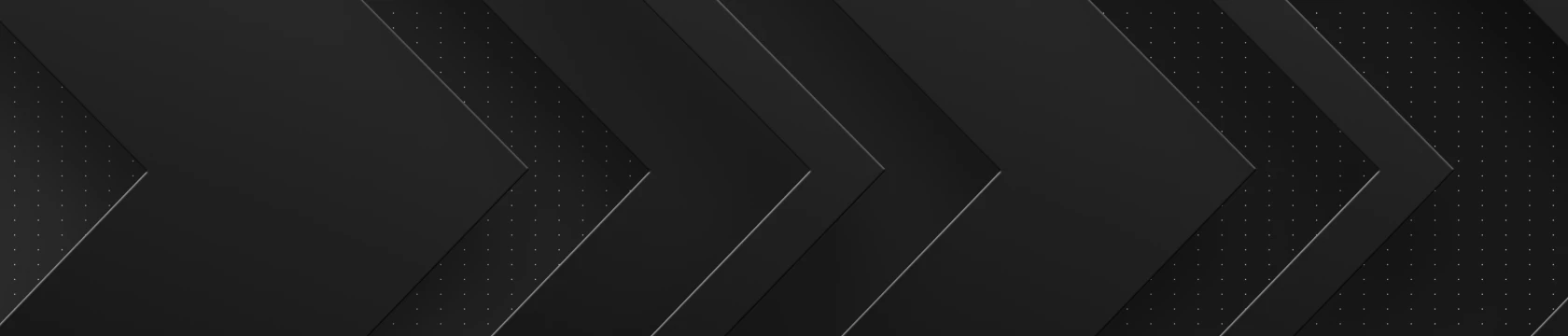Among the many challenges we all face when using an at-home or office printer, one ubiquitous foe stands out: the notorious paper jam. Luckily, it’s the easiest problem to avoid and to fix – (unlike it’s evil stepsister, “Can’t Find Driver.”). By following these guidelines, you can reduce those pesky jams and have a more efficient and headache-free workday.
Routine Maintenance is Key
Before we dive in, consider having your printer tuned up every 6-12 months depending on how much you use it. Routine maintenance ensures that everything is functioning properly inside of your machine and can detect problems before they even begin.
Midwest Laser Specialists, Inc., offers routine printer maintenance in the Chicagoland area starting at $69. You can drop your printer off at our Alsip location, or we can come to you for no additional charge.
Once your printer is in tip-top shape – we guarantee our work - your technician will explain how to extend the life of your machine and can set you up on a toner subscription. Call 630-654-0002 to book your maintenance appointment today.
Why Do Paper Jams Occur?
Paper jams happen for a few reasons, the most common being:
- Using the wrong paper
- Loading paper incorrectly
- Technical issues (we suggest calling us for this one)
Using the Wrong Paper
Let’s start off easy - using the wrong paper can wreak havoc on your machine. So, before you load up your tray, consider these key factors:
- Printer Specifications: Printers are designed to work optimally with specific types and weights of paper, so check your manual. Don’t have it? You can look up these specifications online with the model number. Still confused? Call us at 630-654-0002 and we’ll walk you through it.
- Paper Size: Ensure that the paper size matches the settings in your printer and the document you're trying to print. Using the wrong paper size can lead to misfeeds and printing errors. Here’s how to check.
- Paper Weight and Thickness: Pay attention to the paper weight or thickness, usually measured in pounds or grams per square meter. Printers have weight limitations, and using paper that is too heavy or too light for your printer can result in jams or poor print quality.
- Paper Type: Consider the type of paper you are using—whether it's plain paper, photo paper, cardstock, or specialty paper. Different types of paper have varying textures and coatings, and using the wrong type may affect print quality.
- Printer Settings: Adjust your printer settings to match the paper you are using. Most printers allow you to select the paper type and weight through the settings menu. Make sure these settings align with the actual paper in the tray.
- Storage Conditions: Store your paper in a cool, dry place to prevent moisture absorption, which can lead to paper jams. If the paper absorbs moisture, it may curl or stick together, causing printing issues.
- Quality Check: Examine the print quality. If you notice smudging, bleeding, or poor color reproduction, it could indicate an incompatibility between the paper and your printer.
By considering these factors, you can ensure that you are using the right paper for your printer, promoting optimal performance and high-quality prints.
Loading Paper Incorrectly
Loading paper correctly into a desktop printer is essential to prevent paper jams, so please don’t just shove it in and call it a day. Follow these steps instead:
- Refer to the Printer Manual: Consult your printer's manual or user guide for specific instructions on loading paper. Different printers may have unique requirements.
- Adjust Paper Guides: Locate the paper guides in the paper tray or feeder. Adjust them to match the width and length of the paper you are using. This helps prevent misalignment during the printing process. They should lightly touch the edges of the paper without causing it to buckle.
- Fan the Paper: Separate the sheets of paper in the stack to prevent them from sticking together. Gently fan the stack by running your fingers through the edges of the paper.
- Inspect for Damage: Before loading the paper, check for any damaged or bent sheets.
- Print a Test Page: Before starting a print job, consider running a test page to ensure that the paper is loaded correctly. This allows you to identify and address any issues before printing your actual document.
- Monitor Paper Levels: Regularly check the paper levels in the tray to avoid running out of paper during a print job. As we’ve all experienced, running out of paper mid-job can cause a chain reaction of problems.
These steps may sound like a no-brainer, but our technicians have been on dozens of calls only to discover that the paper wasn’t loaded correctly. Printers, while we love them, are fussy and one wrinkled corner can put a snag in your whole day.
Technical Issues
If you're using the correct paper and loading it properly, but your printer continues to experience paper jams, there are several additional troubleshooting steps you can take to address the issue:
- Inspect for Foreign Objects: Check the paper path and inside the printer for any foreign objects, such as paper clips, staples, or bits of torn paper. Even small debris can cause jams.
- Clean the Rollers: Over time, paper dust and debris can accumulate on the printer rollers, affecting their performance. Learn how to properly clean a roller here.
- Update Printer Firmware:Check if there are any firmware updates available for your printer. Manufacturers often release updates that address performance issues and enhance compatibility with different paper types.
- Check for Worn-out Parts: Inspect the printer for any worn-out or damaged parts, especially the rollers and paper feed mechanisms. If you notice any components that appear damaged, contact us and we’ll ship new parts to you asap.
- Reset Printer: Power off the printer, unplug it from the power source, and wait for a few minutes. Plug it back in and power it on. This can sometimes reset internal components and resolve minor issues.
- Contact An Expert If the problem persists after trying these steps, consider reaching out to our team for assistance (that’s what we’re here for). We can provide additional troubleshooting steps or schedule a service call if you’re in the Chicagoland area.
We know better than anyone else that a printing problem can ruin your whole day. Nothing is more frustrating than a paper jam when you have a million other things to do.
We hope these guidelines help you avoid jams in the future. We also hope you’ll consider routine maintenance, either by us or another service specialist in your area. If you maintain your printer, you’ll retain a well-working machine for years to come.